Updating your online services account details
How to manage your account information
You can update your individual and organisation account details on the online dashboard.
Updating an individual’s own details
All account users can update the following personal details:
- address
- name
- email and phone numbers.
To update your personal details:
- Log in to your online services account.
- From the top-right banner menu select your username, and from the drop-down list choose 'My User Details'.
- On the 'Your Details' screen, click on 'Change My Details'.
- Edit the field you wish to change.
- Click 'Save User'.
Managing organisation account details and users
Account administrators can, on behalf of an organisation:
- update organisation contact details
- add and delete users of the organisation account
- edit organisation user details
Updating organisation information
To update organisation details:
- Log in to your online services account.
- From the top-right banner menu select your organisation name, and from the drop-down list choose 'Manage'.
- On the 'View Organisation' screen, click on 'Maintain Organisation'.
- Edit the fields you wish to change.
- Click 'Save Organisation'.
Adding an organisation user
To add an organisation user:
- Log in to your online services account.
- From the top-right banner menu select your organisation name, and from the drop-down list choose 'Manage'.
- On the 'View Organisation' screen, click on 'Add Organisation User'.
- Provide the required information for the new organisation user.
- Click on 'Create User'.
We send the new user an email containing an activation code. The new user must enter this code to activate their account and complete their registration with us.
Log in and update account informationUpdating organisation user details
To update the details for an organisation user:
- Log in to your online services account.
- From the top-right banner menu select your organisation name, and from the drop-down list choose 'Manage'.
- From the list of organisation users at the bottom of the 'View Organisation' screen, click on the name of the user whose details you wish to update.
- On the 'View Organisation User' screen, click on 'Maintain Organisation User'.
- Edit the fields you wish to change.
- Click on 'Save User'.
Deleting an organisation user
To delete an organisation user:
- Log in to your online services account.
- From the top-right banner menu select your organisation name, and from the drop-down list choose 'Manage'.
- From the list of organisation users at the bottom of the screen, click on the name of the user you wish to delete.
- On the 'View Organisation User' screen, click on 'Delete This User'.
Other guides in
Managing your online account
- Setting up your online services account
- Confirming your authority to manage information
- Using the online dashboard
- Forgotten your RealMe® username or password
- Filing documents with electronic signatures